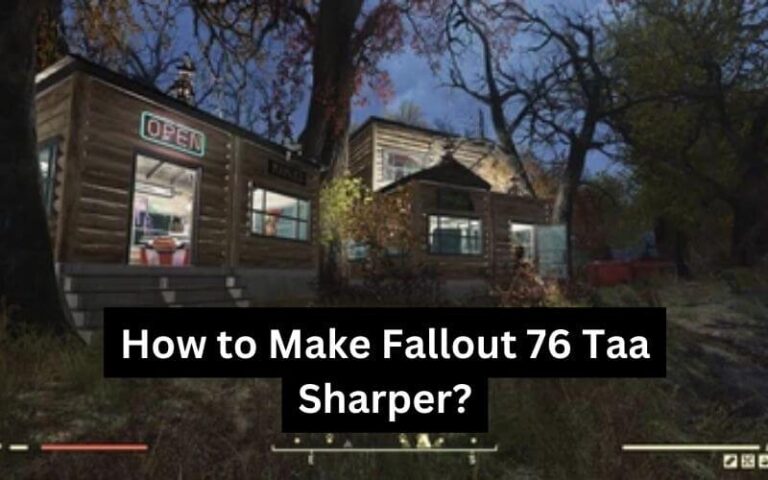Welcome to the vast, captivating world of Fallout 76, an online action role-playing game set in the post-apocalyptic lands of West Virginia. In this guide, we’ll delve into a specific aspect of the game’s graphics system known as Temporal Anti-Aliasing (TAA). Although TAA is designed to smooth out the visual experience, it can sometimes make the graphics appear blurred. But worry not, we’ll discuss how you can adjust the TAA settings to enhance your gaming experience.
What is TAA in Fallout 76?
Temporal Anti-Aliasing, or TAA, is a technique used in Fallout 76 to eliminate jagged edges, creating a more realistic visual experience. However, this feature can sometimes cause the game’s graphics to appear blurry, particularly on larger screens. The good news is that this blurriness can be reduced by making adjustments to the Fallout76Custom.ini file.
Why is TAA important in Fallout 76?
Despite its tendency to cause blurriness, TAA plays a crucial role in providing a smooth, immersive gaming experience. By eliminating jagged edges, TAA makes the game’s scenery and characters look more realistic. The better the visual clarity, the more you can appreciate the intricate details and breathtaking landscapes of post-apocalyptic West Virginia.
How to Make Fallout 76 TAA Sharper?
The process to make Fallout 76 TAA sharper involves adjusting certain settings in the Fallout76Custom.ini file. Here are the steps:
- Locate the Fallout76Custom.ini file, usually in the “Documents\My Games\Fallout 76” folder.
- So, head over to that file and scour it for the “Display” section.
- Under this section, you’ll add two lines: “fTAALowFreq = 0.15” and “fTAAHighFreq = 0.5”. These are the recommended settings for sharper TAA but feel free to experiment to find what works best for you.
- To make the changes stick, hit the save button and then fire up the game again.
How to Adjust TAA Settings to Make Fallout 76 Sharper?
Fine-tuning the TAA settings can greatly enhance the visual clarity and detail in Fallout 76. The recommended settings for sharper TAA are “fTAAHighFreq=0.5” and “fTAALowFreq=0.15”, but these aren’t set in stone. Feel free to experiment with different values until you achieve the level of sharpness that you prefer.
Testing and Fine-Tuning Your Settings
After adjusting the TAA settings, it is essential to test them in-game to see the impact on the game’s visuals. If you are not satisfied with the sharpness or encounter any issues, you can tweak the fTAAHighFreq and fTAALowFreq values further until you achieve the desired level of sharpness.
Remember that higher values can lead to shimmering and aliasing, so it’s crucial to find a balance between sharpness and visual artifacts.
Troubleshooting Common Issues
If you encounter issues while adjusting the TAA settings, try the following troubleshooting steps:
- Ensure that the Fallout76Custom.ini file is saved in the correct location (Documents\My Games\Fallout 76).
- Double-check the syntax of the added lines in the file.
- Restart the game after making changes to the TAA settings.
Fallout 76 Overview
Fallout 76 is an action role-playing game developed by Bethesda Game Studios and published by Bethesda Softworks. Set in the post-apocalyptic world of the Fallout series, players explore the open-world environment of Appalachia, complete quests, build settlements, and fight various mutants and hostile factions.
The game also features a multiplayer mode, allowing players to team up with others or engage in PvP combat.
Conclusion
In conclusion, the TAA feature in Fallout 76, while designed to improve the game’s visuals, can sometimes cause them to appear blurry. However, by adjusting the TAA settings, this blur can be reduced, and the game’s visuals can be made sharper.
This can significantly enhance the gaming experience that Fallout 76 offers. So, if you’re a fan of Fallout 76 and want to enjoy the game to its fullest, sharpening the TAA is a step you should consider taking.